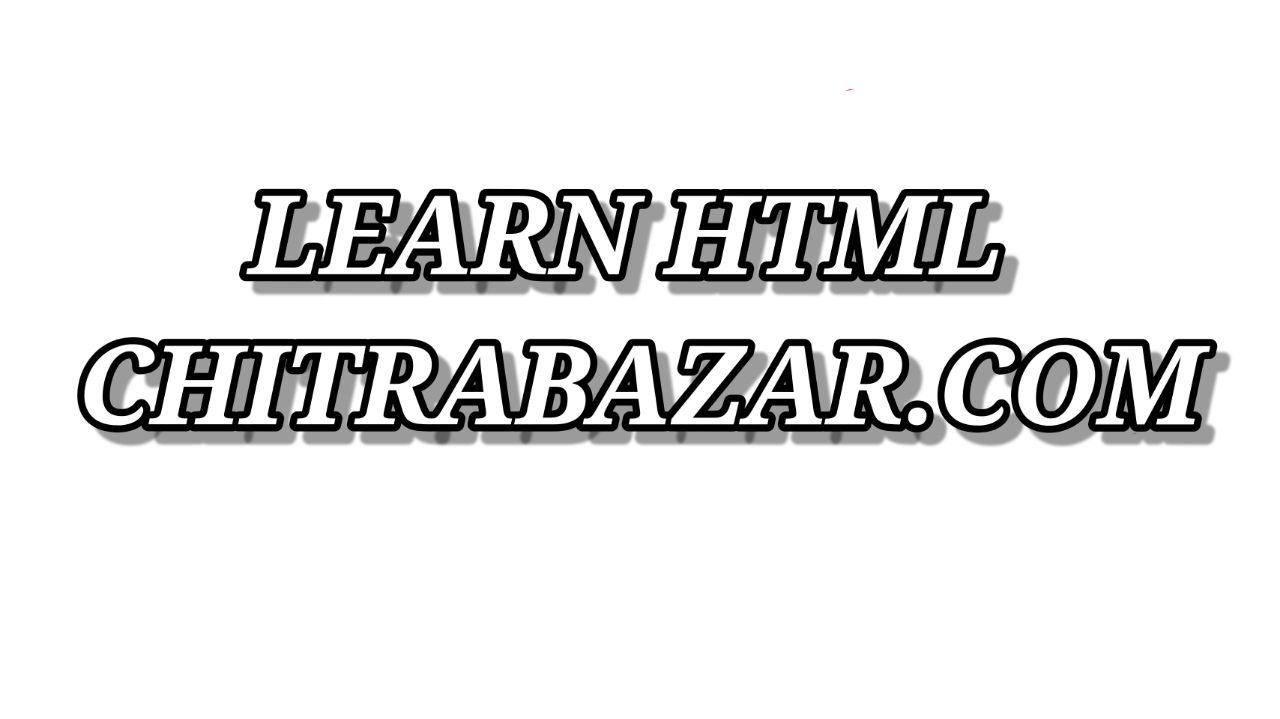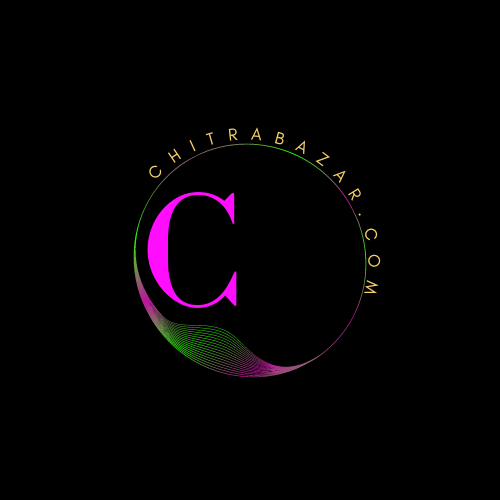
Adding Labels and Legends to Forms
Introduction of Forms
Forms are essential in web development for collecting user input. To enhance usability and accessibility, it is crucial to use <label> and <legend> elements correctly. This guide covers how to effectively use these elements to improve form clarity and accessibility.
Labels
Labels provide a clear description of the input fields, helping users understand what information is expected. Labels are associated with input elements in one of two ways:
Using the for Attribute
The for attribute in a <label> element associates it with a specific input element. The value of the for attribute must be the same as the id of the input element.
Example
<form>
<label for="username">Username:</label>
<input type="text" id="username" name="username">
</form>
In this example, the label "Username:" is associated with the input field where users will enter their username.
Wrapping Input Elements
Labels can also be associated with input elements by wrapping the input elements within the <label> tags.
Example
<form>
<label>Password:
<input type="password" name="password">
</label>
</form>
In this example, the input field is nested inside the <label> element, associating the label with the input field directly.
Legends
Legends are used to provide a caption for a group of form elements within a <fieldset>. This is particularly useful for grouping related inputs and providing context to users.
Using <fieldset> and <legend>
The <fieldset> element is used to group related form elements, and the <legend> element provides a title for that group.
Example
<form>
<fieldset>
<legend>Personal Information</legend>
<label for="fname">First Name:</label>
<input type="text" id="fname" name="fname">
<label for="lname">Last Name:</label>
<input type="text" id="lname" name="lname">
</fieldset>
</form>
In this example, "Personal Information" is the legend for the fieldset that groups the first name and last name input fields.
Accessibility Considerations
Proper use of <label> and <legend> elements enhances accessibility for users who rely on assistive technologies. Screen readers use these elements to convey the purpose of form fields and groups to users.
Example with Accessibility Features
<form>
<fieldset>
<legend>Account Information</legend>
<label for="email">Email:</label>
<input type="email" id="email" name="email" aria-required="true">
<label for="password">Password:</label>
<input type="password" id="password" name="password" aria-required="true">
</fieldset>
</form>
In this example, the aria-required="true" attribute is used to indicate that the email and password fields are required, enhancing the form's accessibility.
Styling Labels and Legends
To improve the visual presentation of forms, CSS can be used to style <label> and <legend> elements. Below are examples of common styling techniques.
Styling Labels
label {
display: block;
margin-bottom: 10px;
font-weight: bold;
}This CSS rule makes labels block-level elements, adds space below each label, and makes the text bold.
Styling Legends
legend {
font-weight: bold;
font-size: 1.2em;
margin-bottom: 10px;
}This CSS rule makes legends bold, increases their font size, and adds space below each legend.