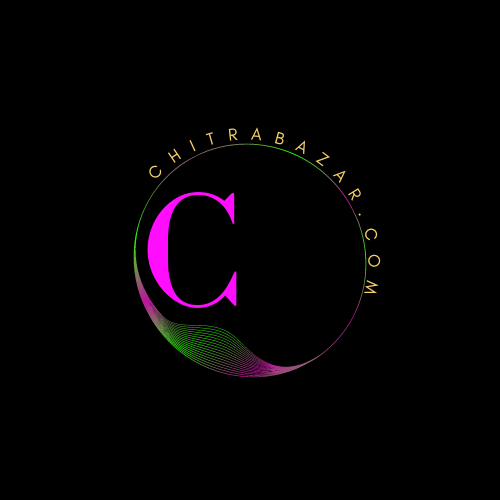
Thought for Today
Adding the Favicon to HTML
Introduction :
After creating the favicon, you can add it to your HTML code. There are a few different methods for adding a favicon, depending on your preferences and requirements.
Linking the favicon in the head section
One common method is to link the favicon in the <head> section of your HTML document. To do this, you can use the following HTML code:
<link rel="icon" type="image/x-icon" href="favicon.ico">
Make sure to replace "favicon.ico" with the path to your favicon file. This method is widely supported across browsers and allows you to specify the favicon file using the ICO format.
Setting the favicon using shortcut icon
Another method is to set the favicon using the "shortcut icon" property within the <head> section. Here's an example:
<link rel="shortcut icon" type="image/x-icon" href="favicon.ico">
Again, replace "favicon.ico" with the path to your favicon file. This method is also widely supported and can be used with ICO files.
Using a PNG favicon
If you prefer to use a PNG favicon, you can use the following HTML code:
<link rel="icon" type="image/png" href="favicon.png">
Replace "favicon.png" with the path to your PNG favicon file. Note that using PNG favicons may not be supported in older browsers, so it's important to test compatibility across different browsers and versions.
Favicon Best Practices
To ensure your favicon is effective and optimized for a great user experience, consider the following best practices:
- Using consistent branding
- Your favicon should align with your brand identity and maintain consistency across your website and other marketing materials. It should be recognizable and reflect your brand's colors, logo, or symbol.
- Keeping the favicon file size small
- To ensure fast loading times, it's essential to keep the favicon file size small. Large favicons can negatively impact page loading speed, especially on mobile devices with limited bandwidth. Optimize your favicon image to minimize its file size without compromising its quality.
- Testing the favicon across browsers and devices
- It's crucial to test your favicon across different web browsers and devices to ensure it displays correctly. Browsers may interpret the favicon code differently, so it's essential to verify its appearance on popular browsers like Chrome, Firefox, Safari, and Edge.
- Updating the favicon when rebranding
- If you decide to rebrand your website or change your logo, don't forget to update your favicon accordingly. Using an outdated or inconsistent favicon can confuse users and affect the overall branding experience.
- Using a low-resolution favicon
- A low-resolution favicon can appear blurry or pixelated, compromising the visual clarity and professionalism of your website. Ensure your favicon is of high quality and remains clear even at its small size.
- Using a complex favicon design
- Complex and intricate designs can lose their clarity when reduced to favicon size. Stick to simple and recognizable symbols or elements that can be easily identified, even when scaled down.
- Using a generic favicon
- Avoid using generic or default favicons provided by content management systems or web hosting platforms. A generic favicon can make your website look unprofessional and indistinguishable from others. Take the time to create a custom favicon that represents your brand.
- Forgetting to update the favicon
- If you update your website's design or branding elements, remember to update your favicon accordingly. Failing to do so can create inconsistencies and confusion among your website visitors.
Favicon Mistakes to Avoid
While adding a favicon, it's important to avoid certain common mistakes that can diminish its effectiveness and impact. Here are some mistakes to steer clear of:
Troubleshooting Favicon Issues
Despite following the correct procedures, you may encounter some issues with your favicon. Here are common troubleshooting tips for resolving favicon-related problems.
Favicon not displaying
If your favicon is not displaying, check the file path and ensure it is correctly specified in the HTML code. Verify that the favicon file is located in the correct directory and that the file name is accurate. Additionally, clear your browser cache and reload the page to ensure the favicon is not being cached.
Favicon displaying incorrectly
If your favicon is displaying incorrectly, ensure that the file format is supported by the browser you are using. Some older browsers may have limited support for certain file formats. Test your favicon on multiple browsers to identify any compatibility issues.
Favicon not updating
If you have updated your favicon, but it is not reflecting the changes on your website, try clearing your browser cache. Browsers often cache favicons to improve page loading times. By clearing the cache, you force the browser to retrieve the updated favicon.
Favicon displaying in search results
Sometimes, search engines display favicons in search results next to the page title. If you do not want your favicon to appear in search results, you can specify this using the "nosnippet" meta tag in the HTML code.
<meta name="robots" content="nosnippet">
Adding this meta tag instructs search engines not to include the favicon in search results snippets.
Can I use any image format for a favicon?
While ICO and PNG are the most commonly used formats, ICO provides broader compatibility. However, modern browsers also support PNG favicons, which offer better transparency.
What is the recommended size for a favicon?
The standard sizes for favicons are 16x16 pixels and 32x32 pixels. Ensure that your favicon remains clear and legible at these small sizes.
Can I use a GIF or JPEG image for a favicon?
It's recommended to use ICO or PNG formats for favicons. GIF and JPEG formats may not support transparency or provide the same level of compatibility.
Do I need to specify the favicon for each page of my website?
No, you only need to specify the favicon once in the <head> section of your HTML code. The browser will automatically display the favicon for all pages of your website.
Why is my favicon not displaying in some browsers?
Some older browsers may have limited support for certain file formats. Ensure that your favicon is compatible with the browsers you are targeting. Clearing the browser cache can also help resolve display issues.