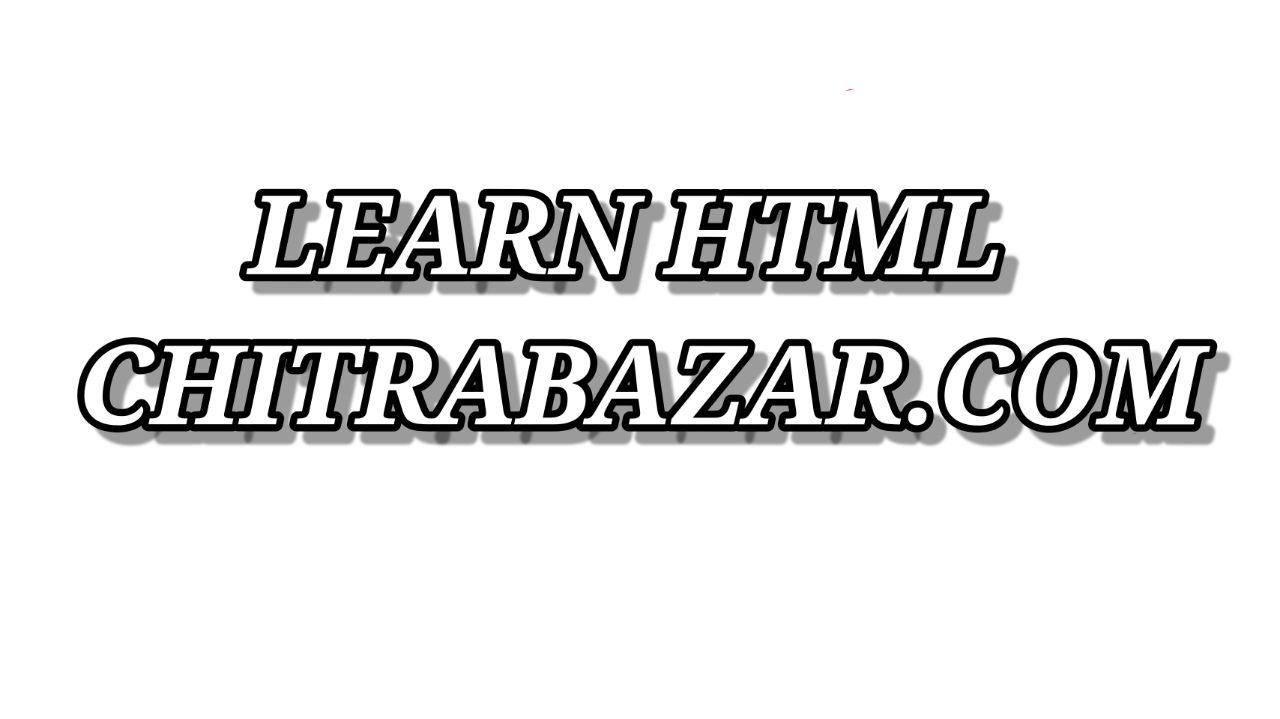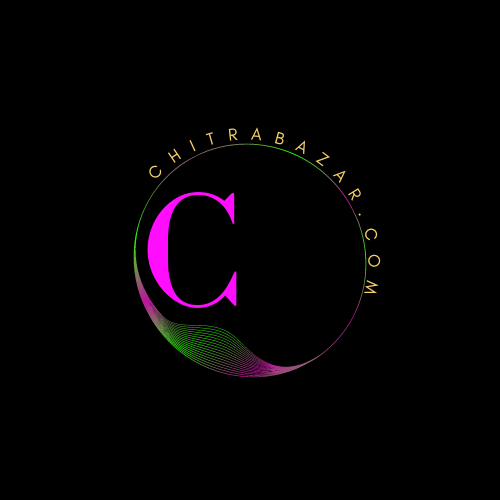
How To Add a Favicon in HTML
Introduction
Favicons, short for "favorite icons," are small icons displayed in the browser tab or next to the page title in bookmarks. They provide visual identification for websites and play a crucial role in branding and user experience.
What is a favicon?
A favicon is a small square icon, typically 16x16 pixels or 32x32 pixels in size, that represents a website or a web page. It is displayed in the browser's tab and bookmark bar, making it easier for users to identify and distinguish different websites.
Importance of favicons
Favicons are an essential part of web design and branding. They help users quickly recognize and locate specific websites among multiple open tabs. Favicons also enhance the overall visual appeal and professionalism of a website.
How favicons are displayed
Favicons are displayed in different areas of a web browser, including the browser tab, bookmarks, history, and search results. They appear as tiny icons that represent the website or web page, providing a visual cue to users.
Creating a Favicon
Before adding a favicon to your HTML, you need to create the favicon image. Here are the steps involved in creating a favicon.
- Designing the favicon
- When designing a favicon, it's important to keep it simple and recognizable even at a small size. Avoid using complex or detailed graphics that may not be clearly visible when scaled down. It's recommended to use a simplified version of your logo or a distinctive symbol that represents your brand.
- Choosing the file format
- The most common file format for favicons is ICO (Icon). However, modern browsers also support PNG (Portable Network Graphics) format for favicons. ICO files provide broader compatibility, but PNG files offer better transparency and can include multiple sizes in a single file.
- Resizing the favicon
- Once you have designed the favicon, you need to resize it to the appropriate dimensions. The standard sizes for favicons are 16x16 pixels and 32x32 pixels. Ensure that your favicon looks clear and legible at these small sizes.
- Converting the image to ICO format
- If you decide to use the ICO file format, you'll need to convert your favicon image to ICO format. Several online tools and image editors allow you to convert an image to ICO format. Choose one that suits your preferences and follow the instructions provided to convert your image.