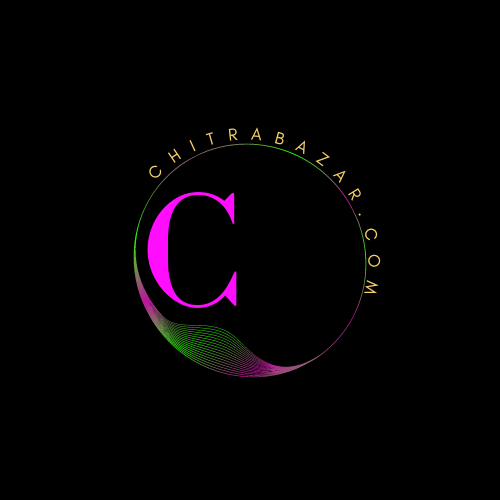
Using Fieldset and Legend
Overview of Using Fieldset and Legend
The <fieldset> and <legend> elements in HTML are used to group related elements within a form, making the form more accessible and organized. The <fieldset> element creates a box around the grouped elements, while the <legend> element provides a caption for the fieldset, describing the grouped content.
Basic HTML Structure
To use the <fieldset> and <legend> elements, you need to place the form elements you want to group inside the <fieldset> tag, and then use the <legend> tag to provide a caption.
Example
<form>
<fieldset>
<legend>Personal Information</legend>
<div class="form-group">
<label for="firstName">First Name:</label>
<input type="text" id="firstName" name="firstName">
</div>
<div class="form-group">
<label for="lastName">Last Name:</label>
<input type="text" id="lastName" name="lastName">
</div>
<div class="form-group">
<label for="email">Email:</label>
<input type="email" id="email" name="email">
</div>
</fieldset>
</form>
In this example, the <fieldset> element groups the form fields related to personal information, and the <legend> element provides a caption for the group.
Styling Fieldsets and Legends
Fieldsets and legends can be styled using CSS to improve the visual presentation of forms. Below are some common styles applied to fieldsets and legends.
Example
<style>
fieldset {
border: 2px solid #007bff;
padding: 10px;
margin-bottom: 20px;
border-radius: 5px;
}
legend {
font-size: 1.2em;
font-weight: bold;
color: #007bff;
}
</style>
This CSS adds a blue border to the fieldset, some padding, and a border-radius for rounded corners. The legend is styled with a larger font size, bold font weight, and blue color.
Advanced Usage of Fieldsets and Legends
Fieldsets and legends can be used to group various types of form controls and nested fieldsets for more complex forms.
Nested Fieldsets
Nested fieldsets can be used to create a hierarchical structure in forms.
Example
<form>
<fieldset>
<legend>Account Information</legend>
<div class="form-group">
<label for="username">Username:</label>
<input type="text" id="username" name="username">
</div>
<div class="form-group">
<label for="password">Password:</label>
<input type="password" id="password" name="password">
</div>
<fieldset>
<legend>Security Questions</legend>
<div class="form-group">
<label for="securityQuestion1">Security Question 1:</label>
<input type="text" id="securityQuestion1" name="securityQuestion1">
</div>
<div class="form-group">
<label for="securityQuestion2">Security Question 2:</label>
<input type="text" id="securityQuestion2" name="securityQuestion2">
</div>
</fieldset>
</fieldset>
</form>
In this example, the main fieldset groups the account information, and a nested fieldset groups the security questions.
Fieldset with Disabled Elements
You can disable all form controls within a fieldset by adding the disabled attribute to the <fieldset> element.
Example
<form>
<fieldset disabled>
<legend>Contact Information</legend>
<div class="form-group">
<label for="phone">Phone Number:</label>
<input type="tel" id="phone" name="phone">
</div>
<div class="form-group">
<label for="address">Address:</label>
<input type="text" id="address" name="address">
</div>
</fieldset>
</form>
This example disables all form controls within the fieldset, preventing user interaction.
Accessibility Considerations
Using fieldsets and legends improves the accessibility of forms by providing clear groupings of related form elements. Screen readers announce the legend when users navigate to form controls within the fieldset, helping them understand the context of the fields.
Best Practices
- Use the
<fieldset>and<legend>elements to group related form controls. - Provide descriptive legends to explain the purpose of the grouped fields.
- Ensure the visual design of fieldsets and legends does not hinder readability or usability.
Common Questions and Answers
Questions and Answers
The <fieldset> element is used to group related form controls in a form, making the form more organized and improving its accessibility.
A caption for a fieldset is provided using the <legend> element. The <legend> element is placed inside the <fieldset> element and serves as a title for the grouped form controls.
Yes, you can nest fieldsets within other fieldsets to create a hierarchical structure in forms. This is useful for grouping complex sets of form controls.
To disable all
form controls within a fieldset, add the disabled attribute to the <fieldset> element. This prevents user interaction with any form controls inside the fieldset.
Fieldsets and legends improve form accessibility by providing clear groupings of related form elements. Screen readers announce the legend when users navigate to form controls within the fieldset, helping them understand the context of the fields.
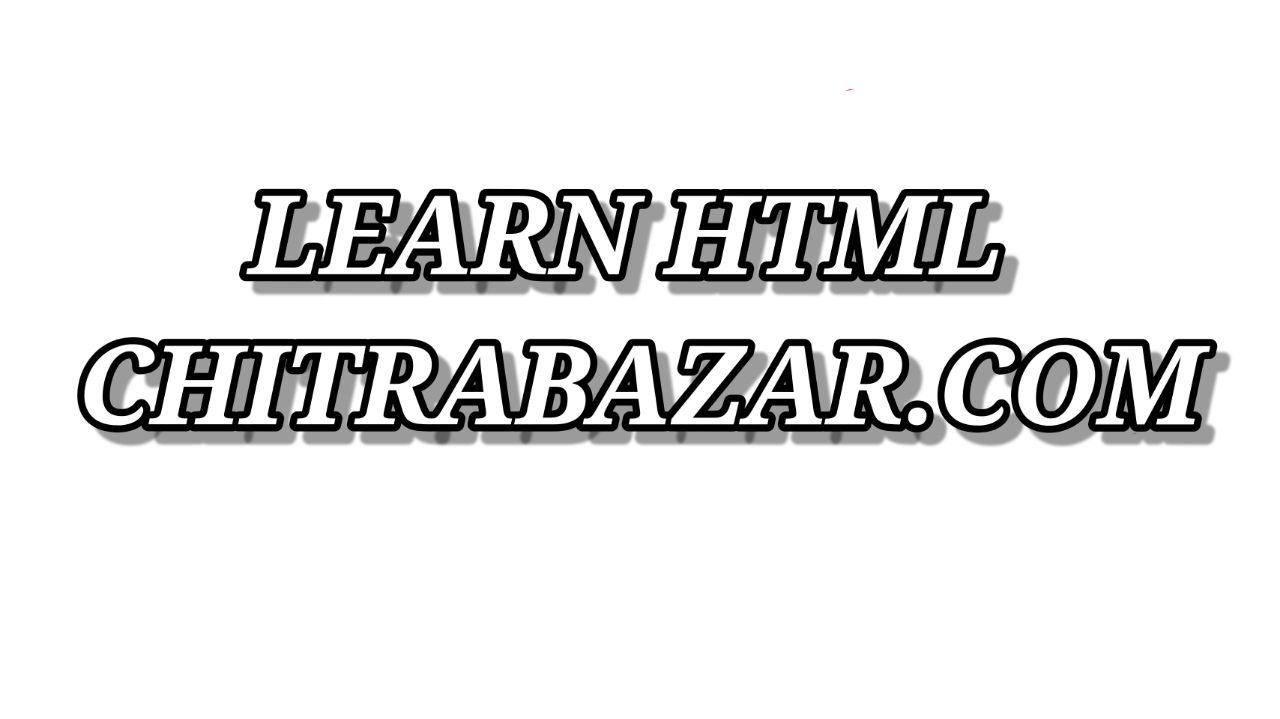
Note - Using <fieldset> and <legend> elements in HTML forms is an effective way to group related form controls, improving both the organization and accessibility of the form. By understanding and implementing these elements, web developers can create more user-friendly and accessible forms. The provided examples and best practices will help you utilize fieldsets and legends effectively in your web projects.